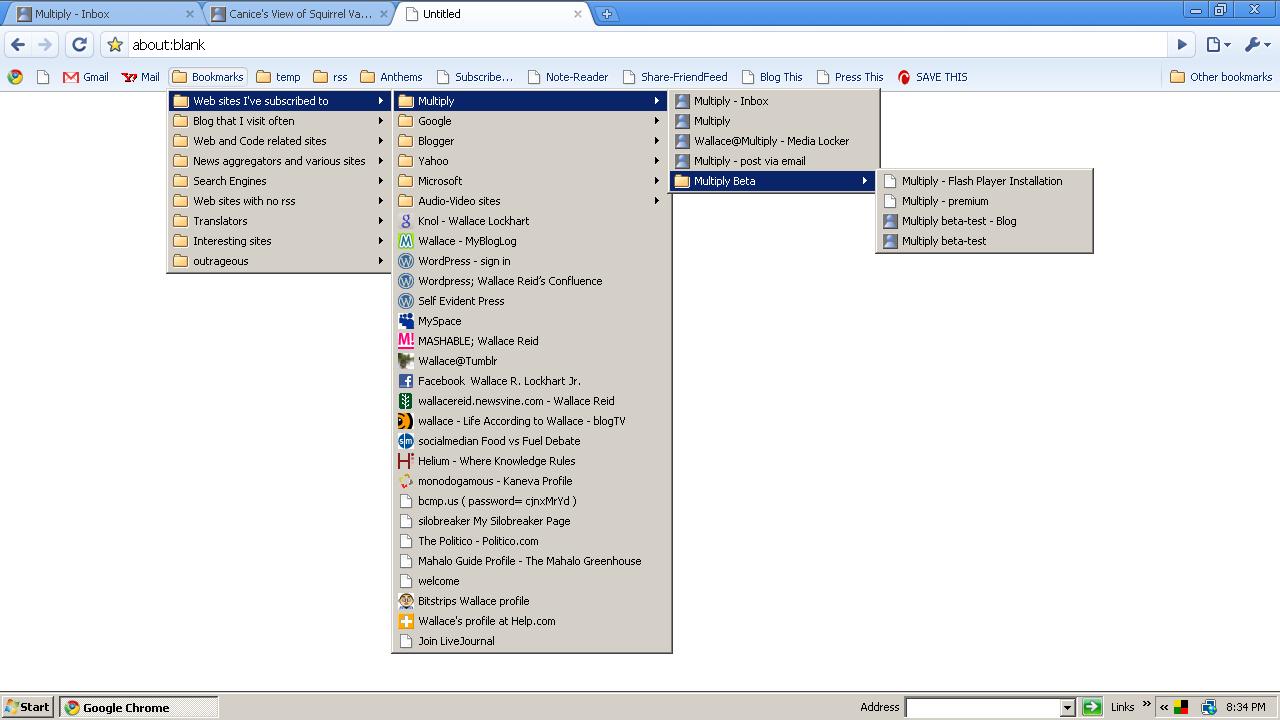 When you import Bookmarks from Internet Explorer, they will appear in alphabetical order. No problem. You can use the flexable bookmark editor to organize your bookmarks however you like. Unlike IE, Chrome allows you to drag-and-drop your bookmarks to folders that you create in the editor. You can see this pop-up editor in the previous post; Editing Bookmarks in Google Chrome.
When you import Bookmarks from Internet Explorer, they will appear in alphabetical order. No problem. You can use the flexable bookmark editor to organize your bookmarks however you like. Unlike IE, Chrome allows you to drag-and-drop your bookmarks to folders that you create in the editor. You can see this pop-up editor in the previous post; Editing Bookmarks in Google Chrome.If you right-click on any link in the bookmark tree, a pop-up window will offer more options for editing that link.






